How to register your myki in the PTV app
You can register a new myki to your existing myki account or you can create a myki account to register a myki.
You'll need your 15-digit myki number to register.
Register a myki to create an account
Open the PTV app and select the ‘myki’ icon along the bottom navigation menu.
You'll then be prompted to 'Log in' or 'Create an account'.
To create an account, enter your 15-digit myki number. Once you've entered a valid myki number, click the green ‘Next’ button.
Enter the details of the myki account holder, including:
- First name
- Last name
- Date of birth
- Email address
- Address/PO Box
- 4-digit PIN
- Confirm PIN
Select the myki holder for the new myki card - this does not have to be the account holder. If adding a different myki holder, select ‘Someone else’ and enter their details:
- First name
- Last name
- Date of birth
- 4-digit PIN
- Confirm PIN
Once all the details have been successfully entered, click the green 'Create an account' button.
Register a myki to an existing myki account
Open the PTV app and log in to your myki account.
If you've forgotten your password or username, you can reset your password or request a username reminder.
Select the ‘myki’ icon along the bottom navigation menu.
Select the ‘Add another myki’ menu option and enter your 15-digit myki number. Once you've entered a valid myki number, click the green ‘Next’ button.
Select the myki holder for the new myki - this does not have to be the account holder. All current myki holder names within the account will be displayed. If adding a new myki holder, select ‘Someone else’.
If you're adding a new myki holder, you'll need to enter their details:
- First name
- Last name
- Date of birth
- 4-digit PIN
- Confirm PIN
Once you've selected the myki holder or successfully entered all the details for the new myki holder, click the green ‘Add myki’ button.
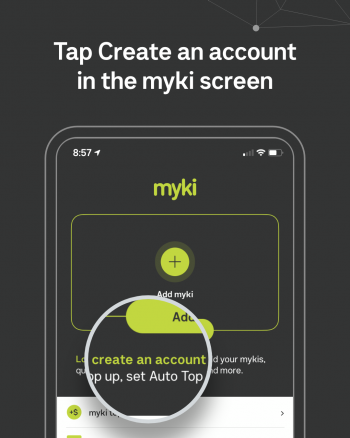
Tap create an account in the myki screen
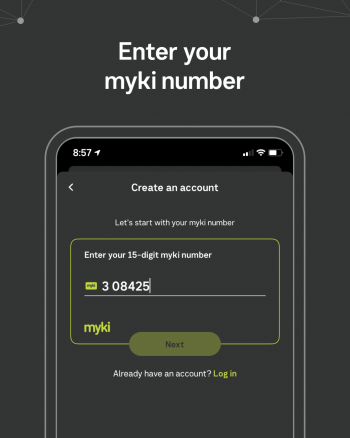
Tap create an account in the myki screen
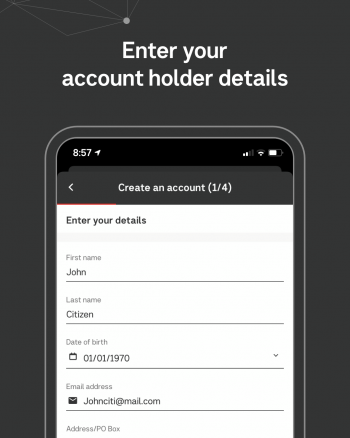
Tap create an account in the myki screen
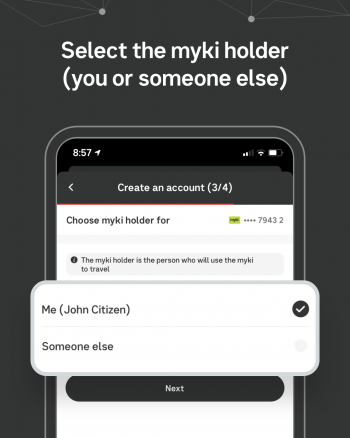
Tap create an account in the myki screen
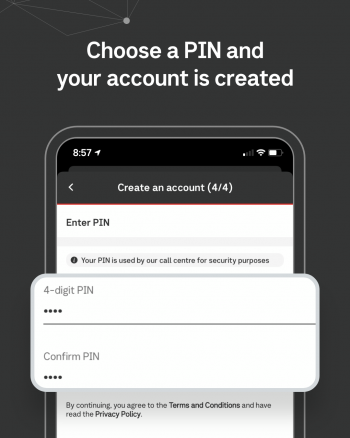
Tap create an account in the myki screen